APPLY ONLINE
The Punjab Public Service Commission (PPSC) has simplified its recruitment process by introducing an online application system. Now, instead of dealing with traditional paperwork, candidates can conveniently apply for jobs from home using the internet.
Through this system, applicants can explore current job openings, complete application forms, and upload required documents—all online.
With just a few clicks, you can submit your application and be considered for various government roles across Punjab.
Apply Online
After submitting your application, you also have the option to edit it if any changes are needed.
- Visit the Application Page
Start by clicking on this link:
PPSC Online Application Portal - Select Your Desired Post
Choose the job you want to apply for. Carefully read all job details and eligibility criteria, then click on the “Proceed” button.
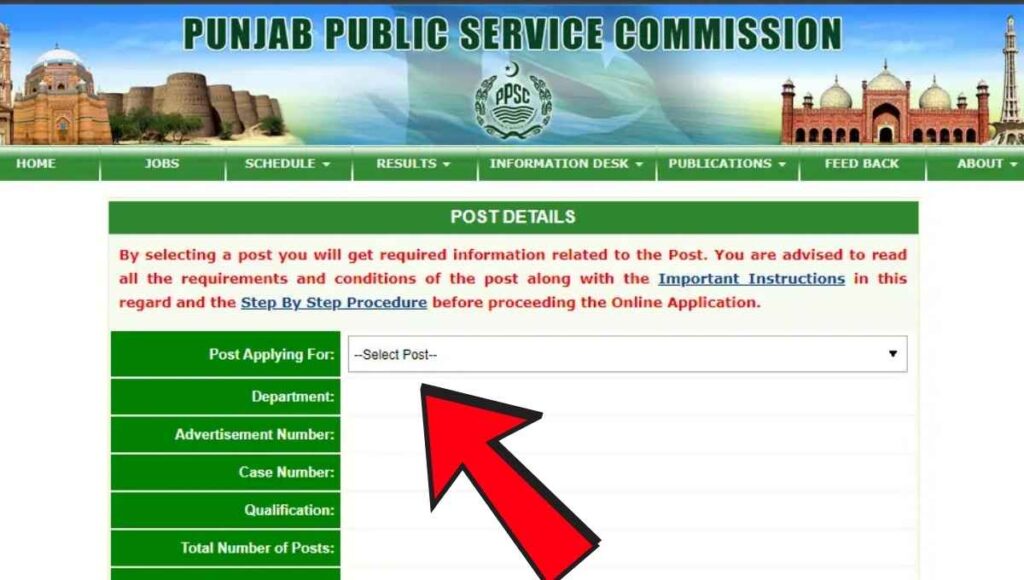
- 3.Read Instructions
On the next screen, go through the “Important Instructions” and the “EPay User Manual”. After reading, check the box to agree to the terms and click on “Apply Online.”
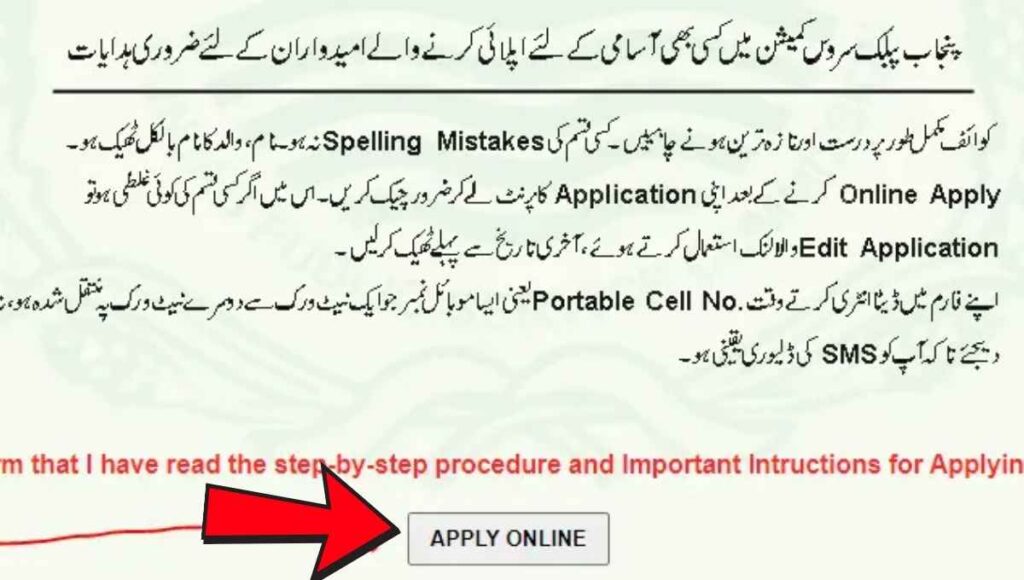
4) In the Basic Information section, enter your CNIC number with and without dashes, then click “Proceed.”
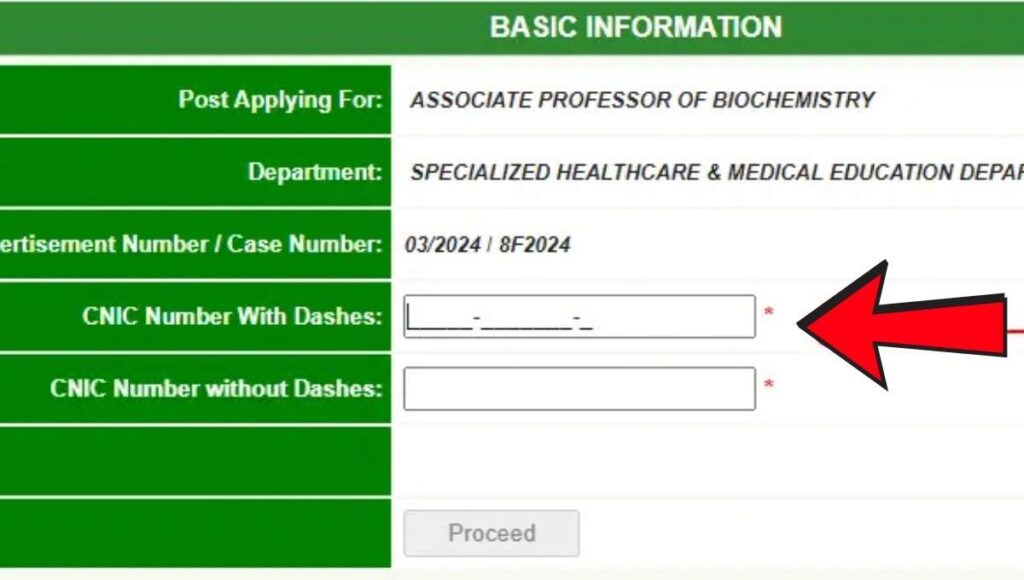
5) Enter your email address and mobile number under the Contact Information section and click “Proceed.”
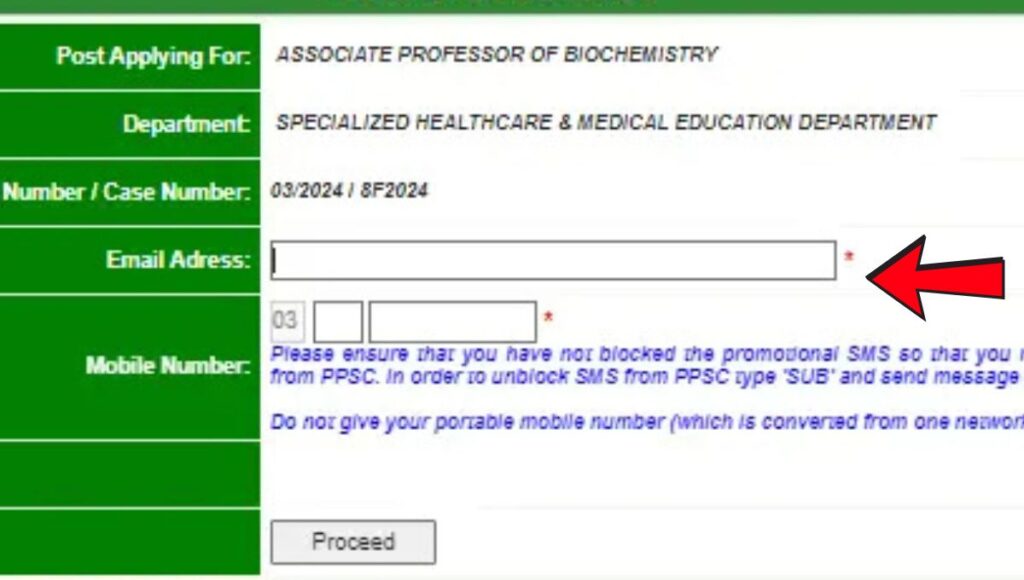
6) Review your email and mobile number. If corrections are needed, click “Change Email/Mobile.” Once verified, click “Verify.”
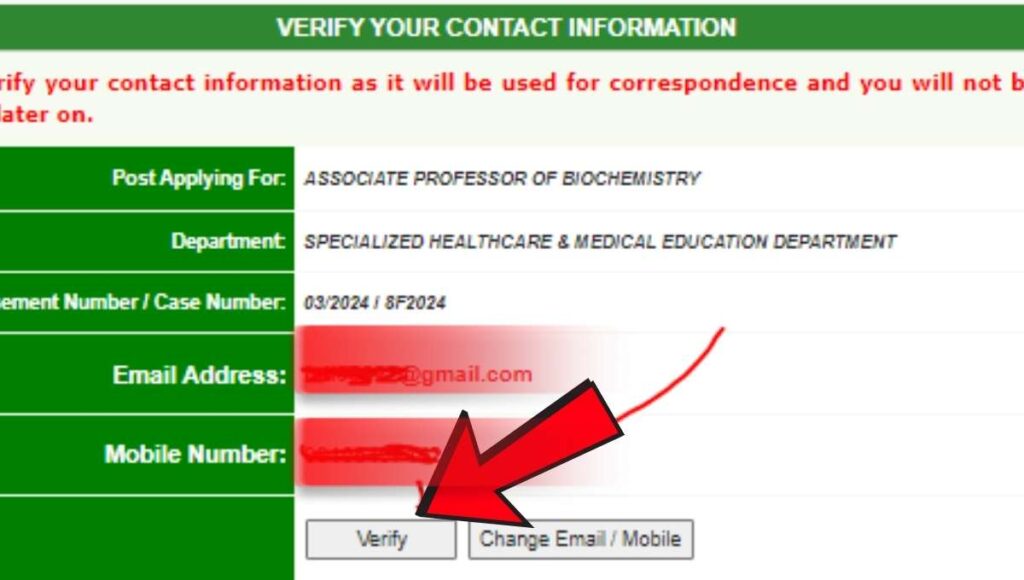
7) In this section, provide details such as your date of birth, gender, employment type, disability status, and armed forces affiliation. Click “Proceed” when done.
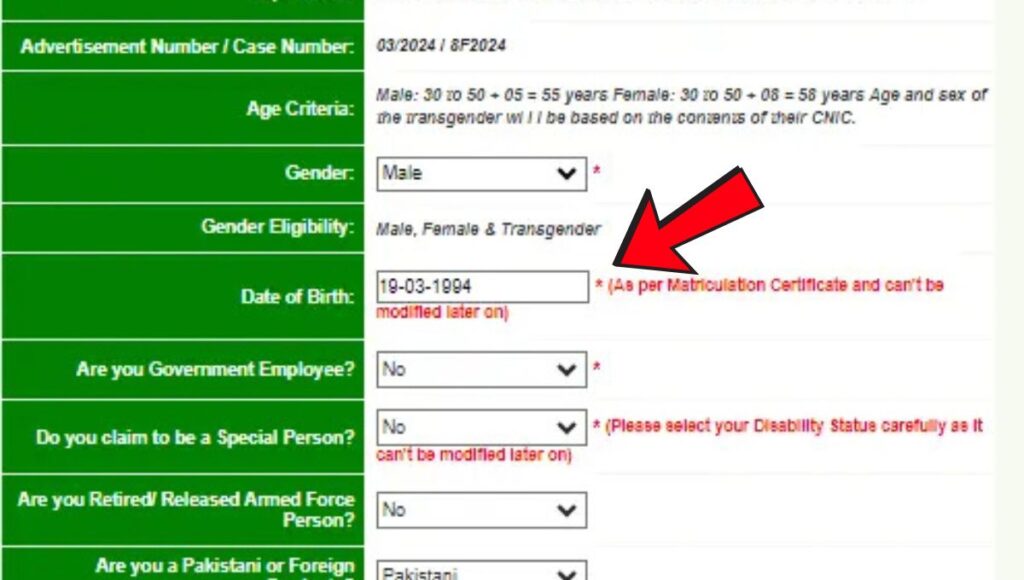
8) Fill in your personal details. After completion, click “Save Information.” A confirmation message will appear. Then, click “Proceed.”
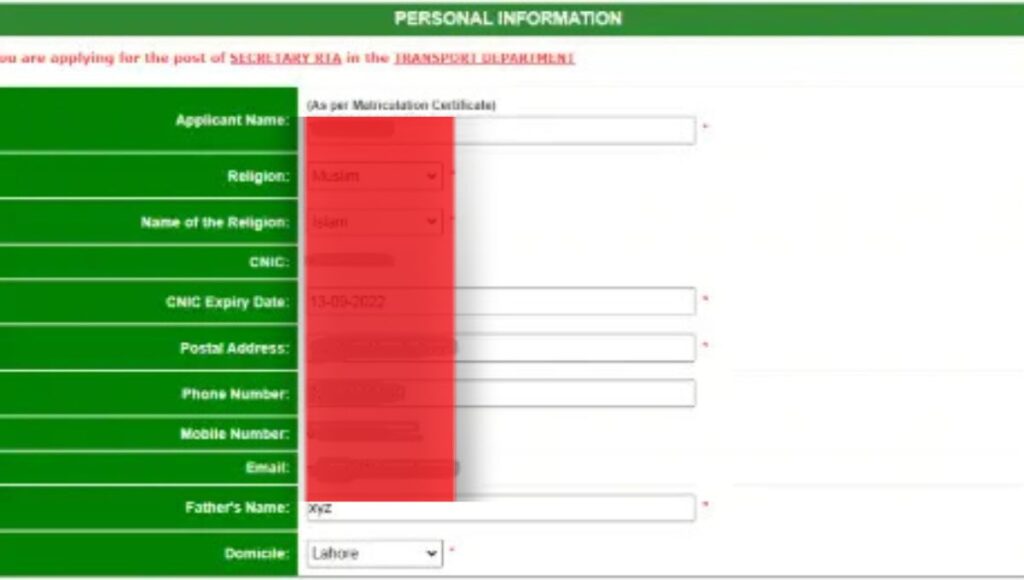
9) A Payment System Identifier (PSID) will be generated. Follow the EPay User Manual to pay the application fee. After payment, click “Next.”
10) Upload a recent photograph and the front side of your CNIC. Ensure each file is less than 25KB in size.
11) Fill in your academic details and click “Save Information.”
12) Enter your employment history, click “Save Information,” then proceed by clicking “Next.”
13) Once all sections are completed, the “Submit Application” button will be activated. Click it to reach the final submission page. Read the declaration, check the confirmation box, and click “Submit Application.”
14) After submission, you’ll receive an Application Number confirming your submission. You’ll also get an email and SMS with your Application Details and Token Number, which can be used to edit or print your application.
